1
Type 'Extract'
Begin by typing “Extract” to open the extraction interface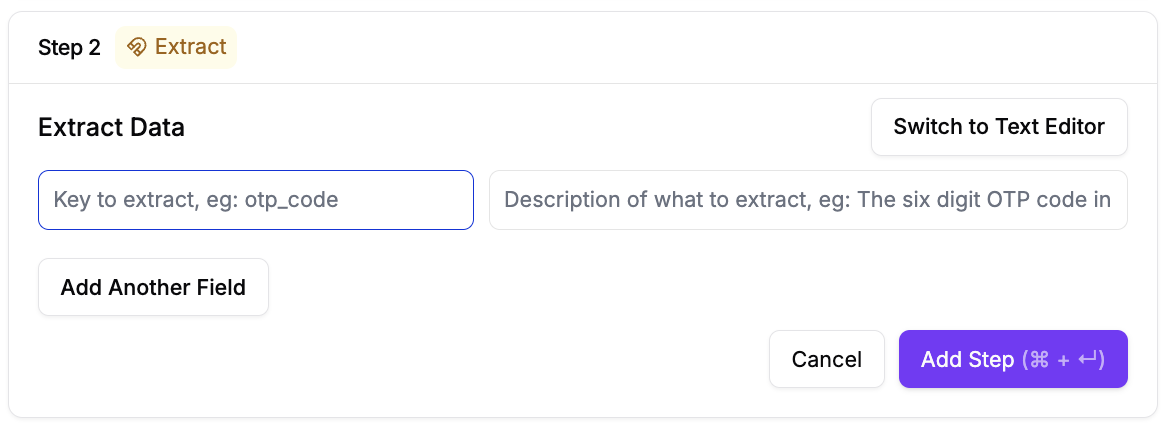
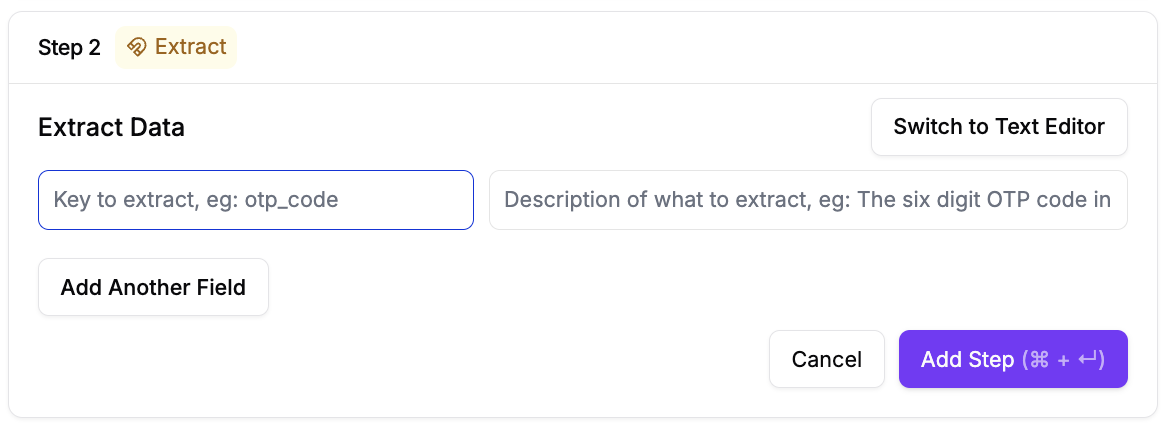
2
Pre-extraction Setup
Fill in the required fields for extraction: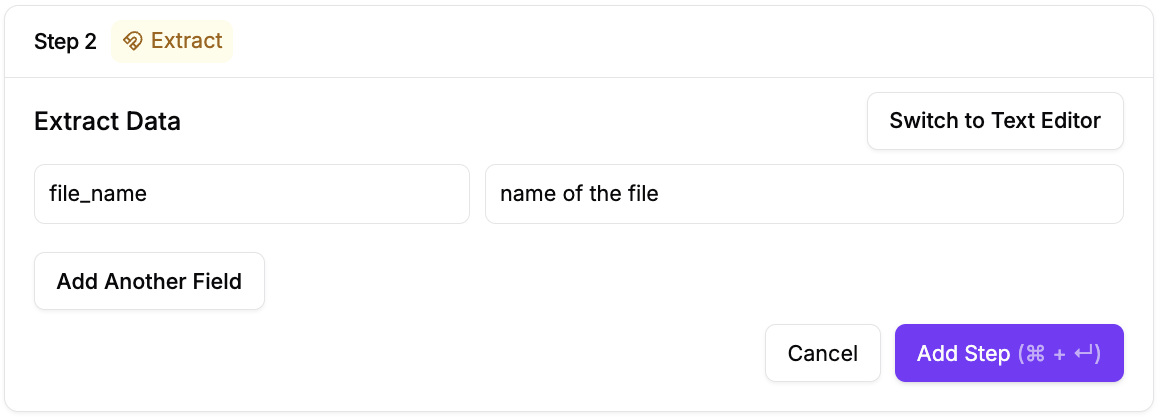
- Specify what to extract
- Define where to extract from
- Set the variable name for future use
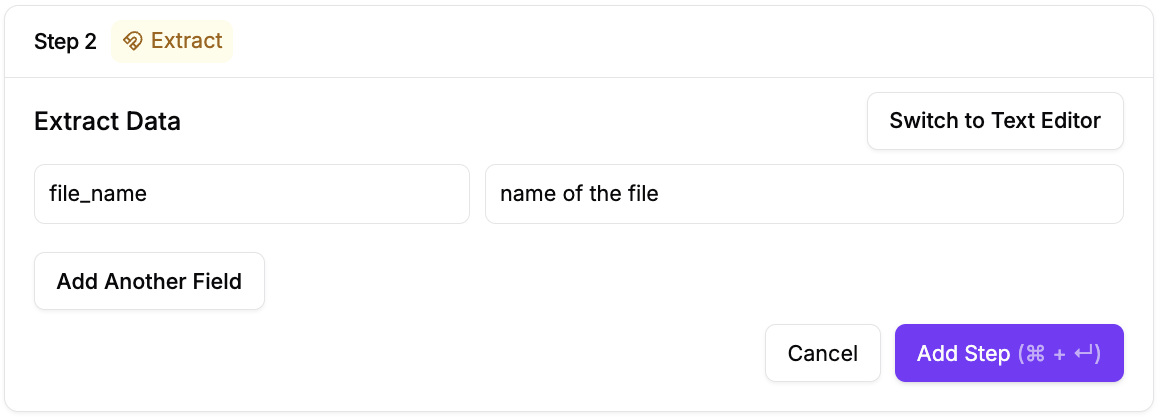
3
Run the Step
Execute the extraction step to capture the data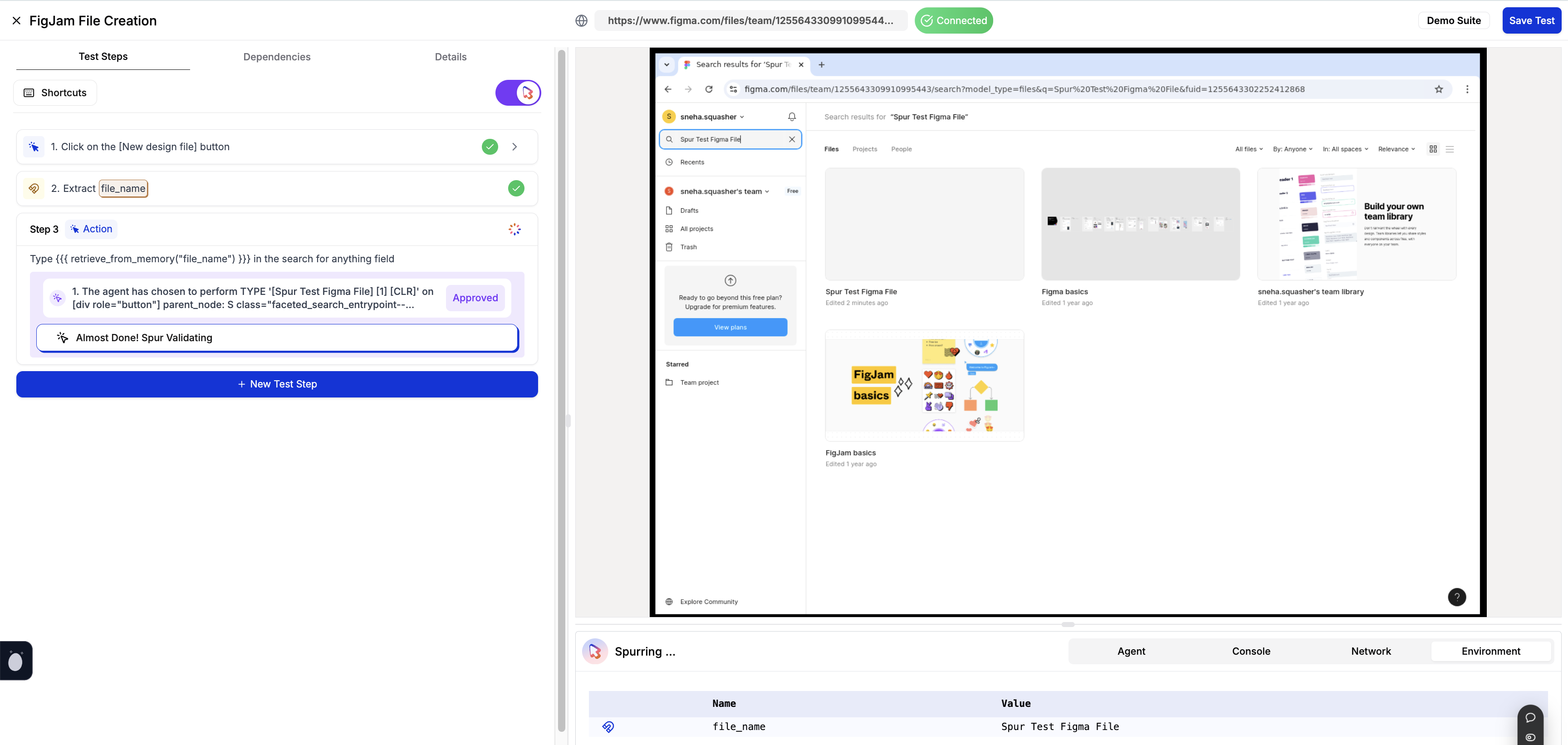
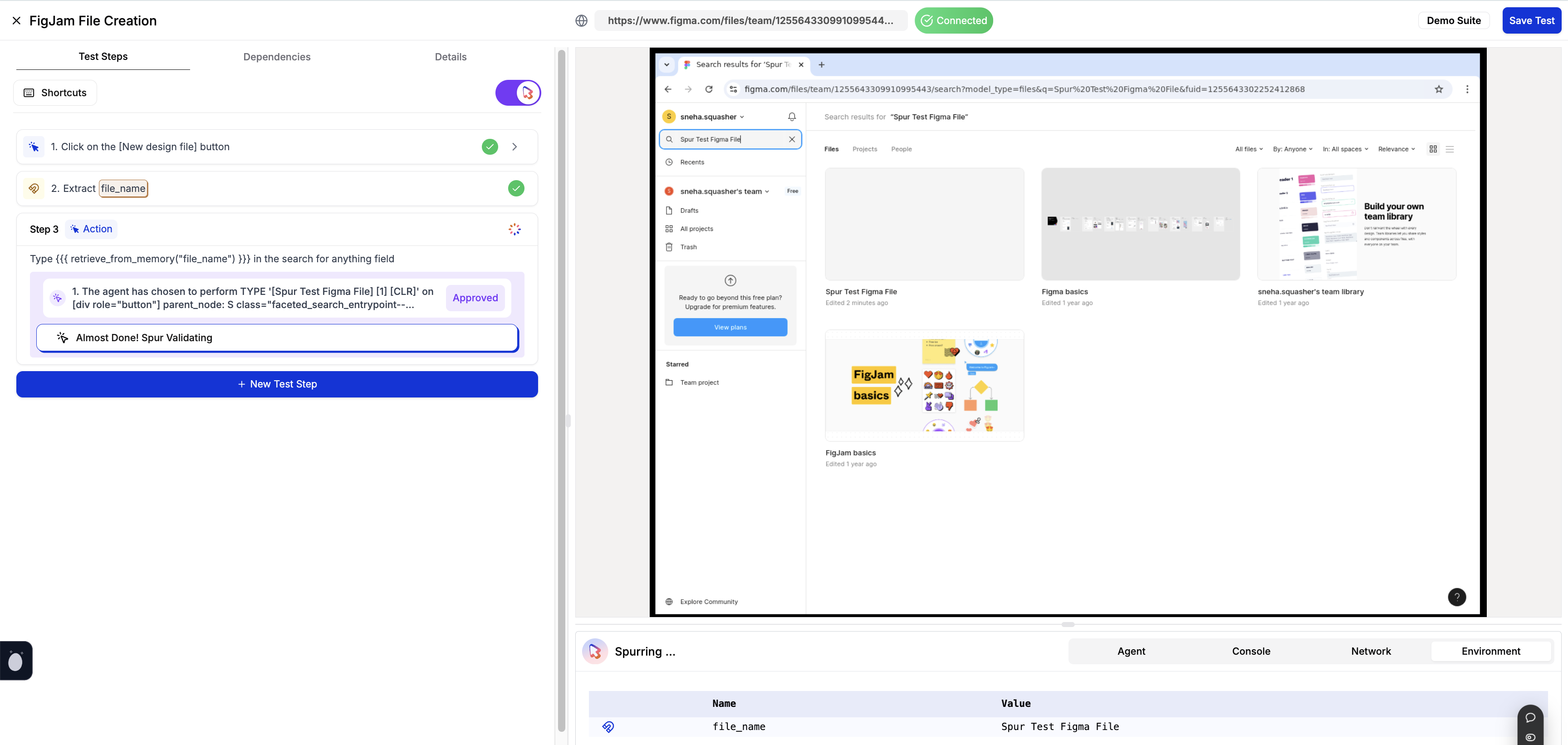
4
View Environment Variables
Check the extracted value in the environment variables section to confirm successful extraction

5
Use Extracted Value
To use the extracted value in subsequent steps: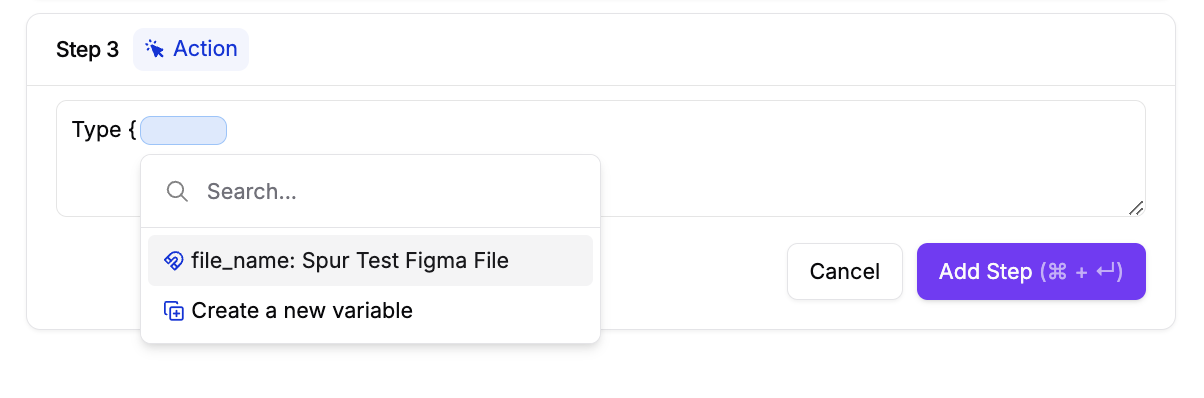

1
Type `{` to open the dropdown of available variables
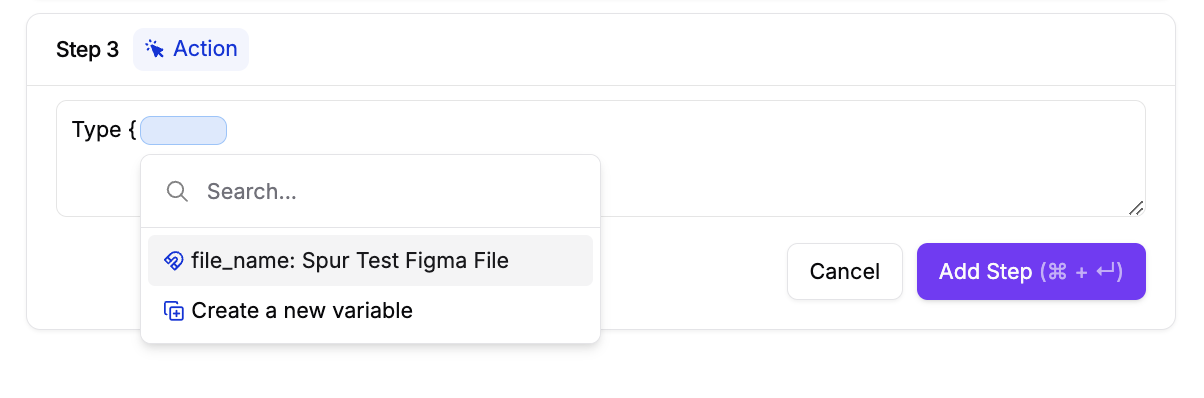
2
Select your variable from the dropdown to insert the extracted value

Common Testing Flows
E-commerce Flows
E-commerce Flows
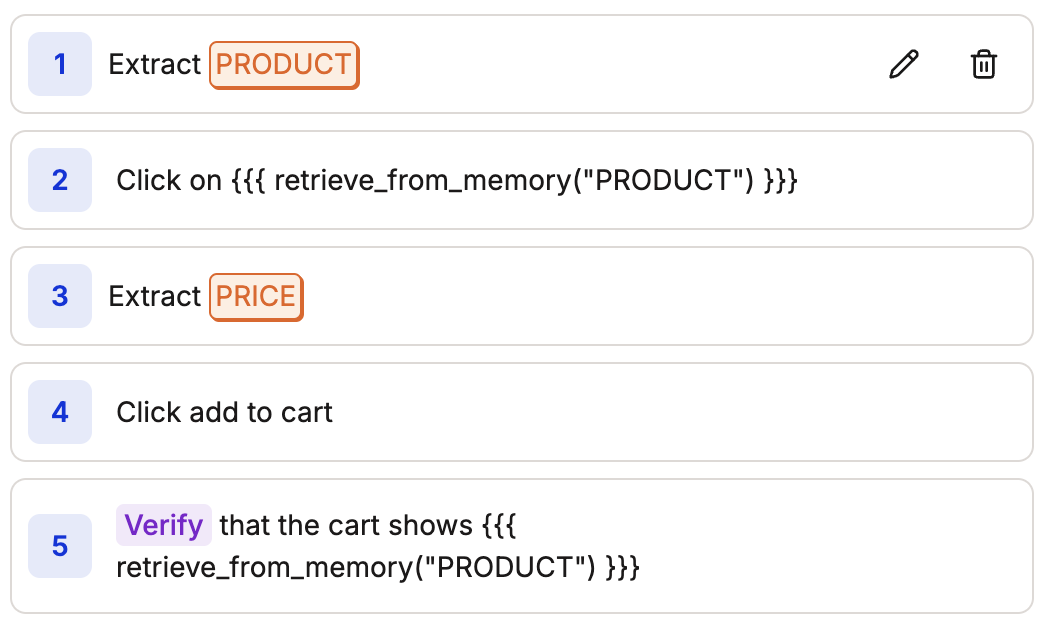
Form Validation
Form Validation
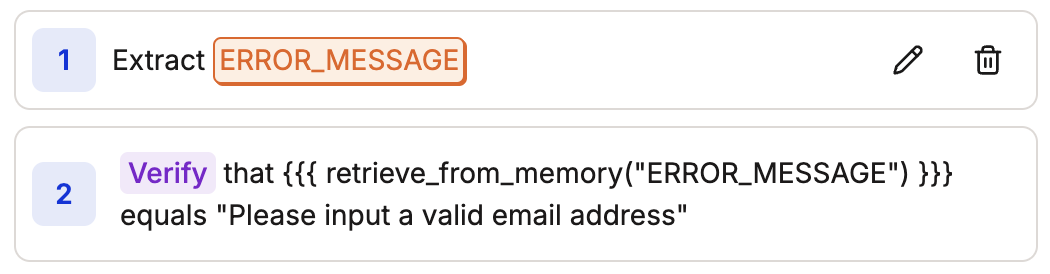
Dynamic Data Processing
Dynamic Data Processing
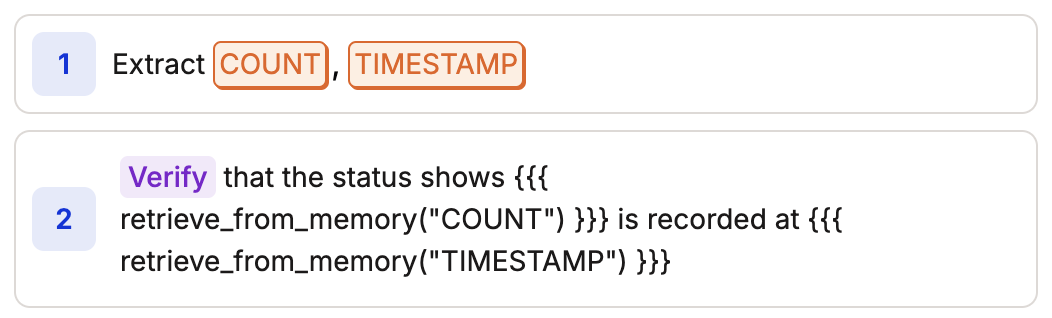
Best Practices
-
Meaningful Variable Names
- Use UPPERCASE for extracted or random variables
- Use UNIQUE names for all variables
- Choose descriptive names that indicate the data’s purpose
-
Example:
USER_EMAIL,ORDER_TOTAL,PRODUCT_ID
-
Extraction Timing
- Extract data as soon as it becomes available
- Verify the extracted data before using it
- Consider adding waits before extraction if data is dynamic
-
Error Handling
- Add verfication after extraction
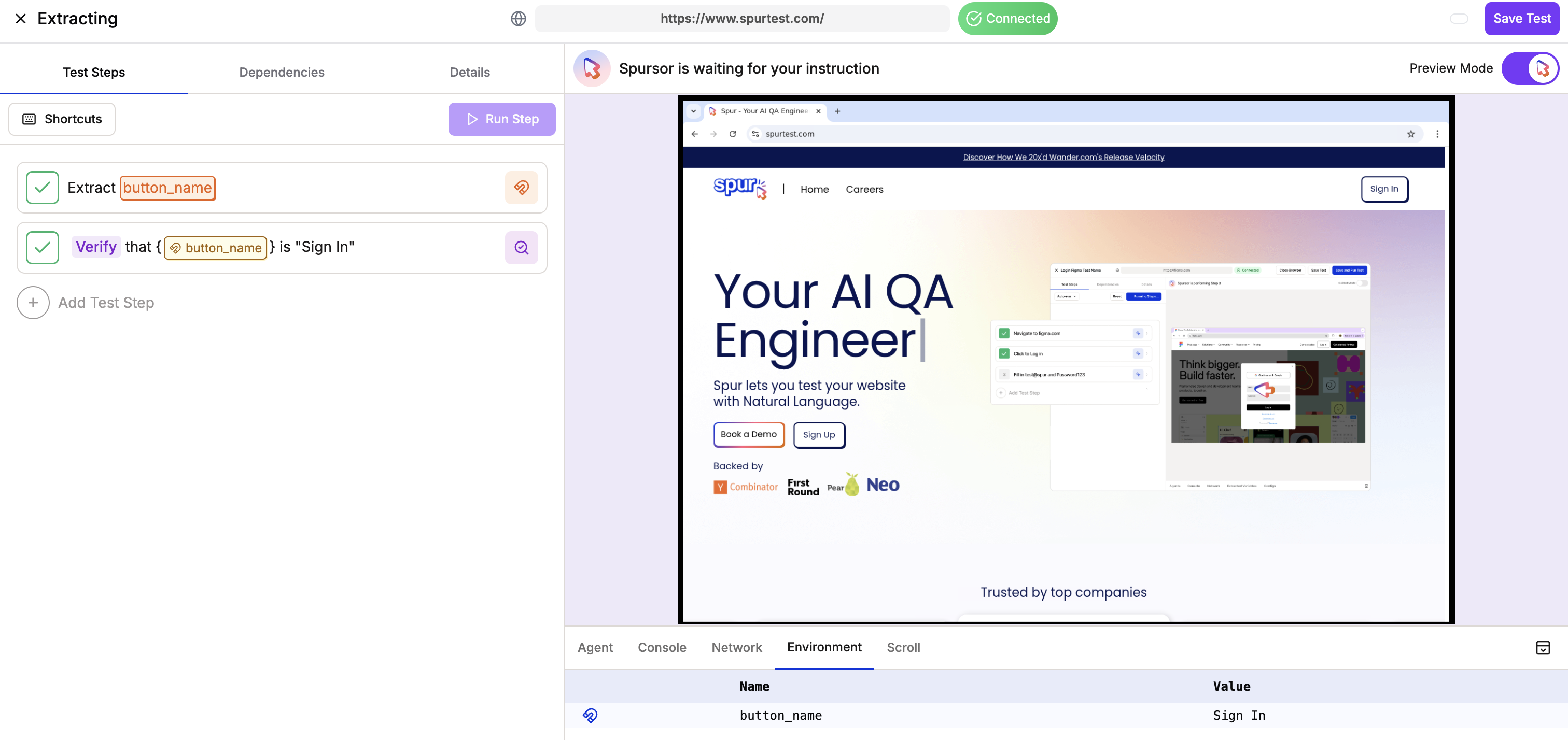
Troubleshooting
Common issues and solutions when working with extractions:-
Data Not Found
- Ensure the element is visible before extraction
- Check if dynamic content has loaded
- Verify selector accuracy
-
Invalid Data Format
- Add verification steps after extraction
- Use JavaScript for data cleaning if needed
- adding wait steps for dynamic content
-
Variable Scope
- Variables are available throughout the test
- Use unique names to avoid conflicts
- Consider prefixing variables for clarity
Next Steps
- Learn about General Actions
- Explore using JavaScript with extracted variables
- See example test flows
