1
Add a JavaScript Action
Begin by typing 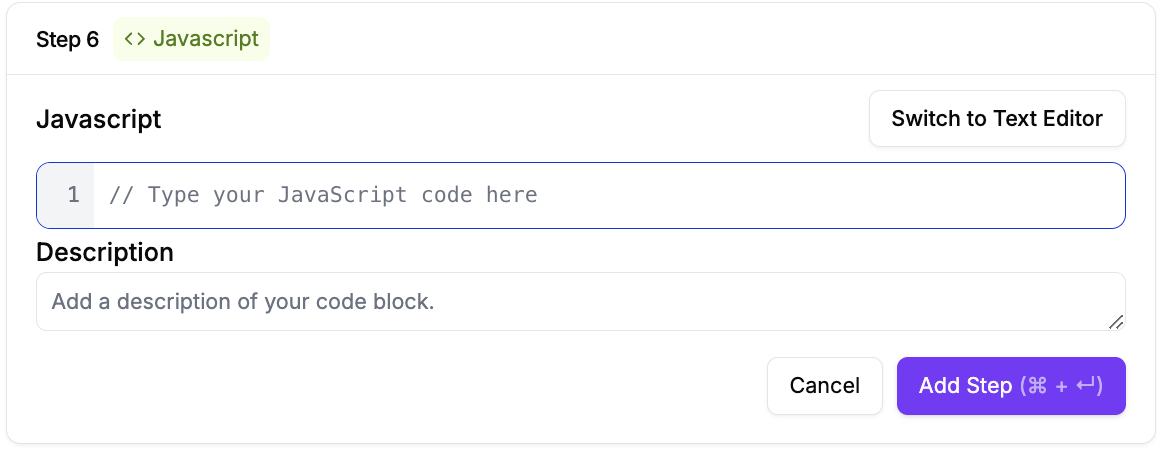
// to open the Javascript interface.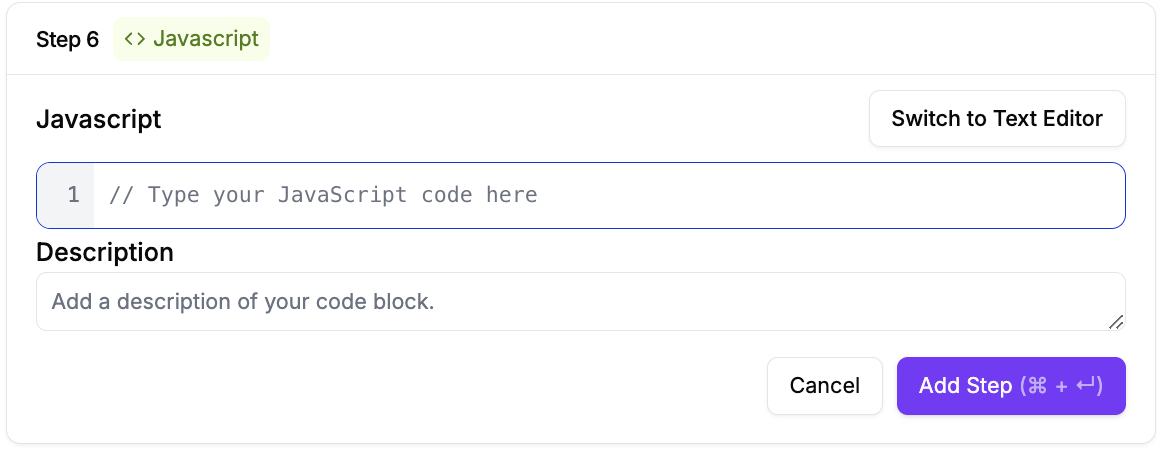
2
Write Your JavaScript Code
Write custom Javascript code, with support for synchronous and asynchronous functions, as well as multi-line Javascript code.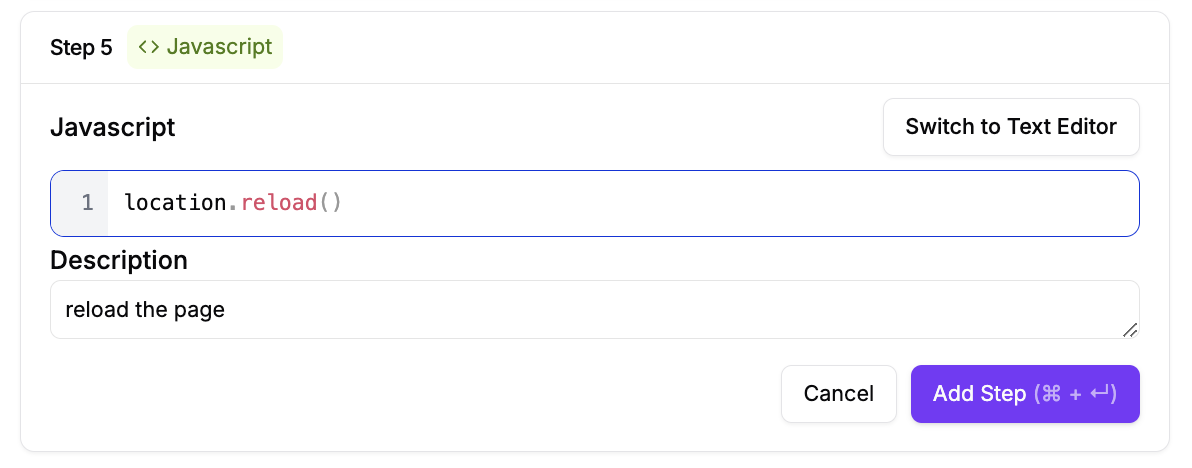
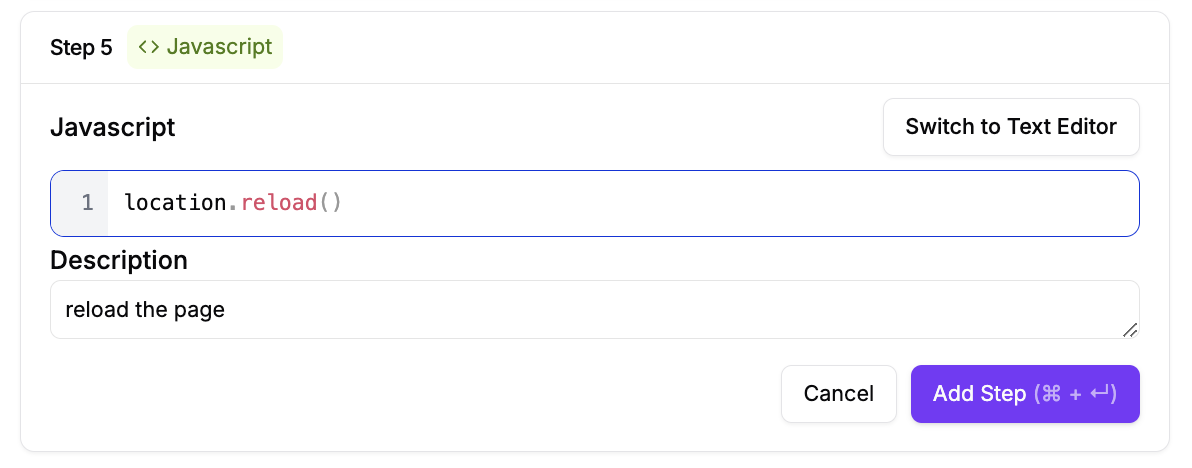
3
Execute Code and View Results
After executing your JavaScript code, you can view the output of your JavaScript execution, any returned values from your code, and execution status and completion information.

Using Javascript with Variables
You can write Javascript actions with extracted variables. These variables will be stored underenv.
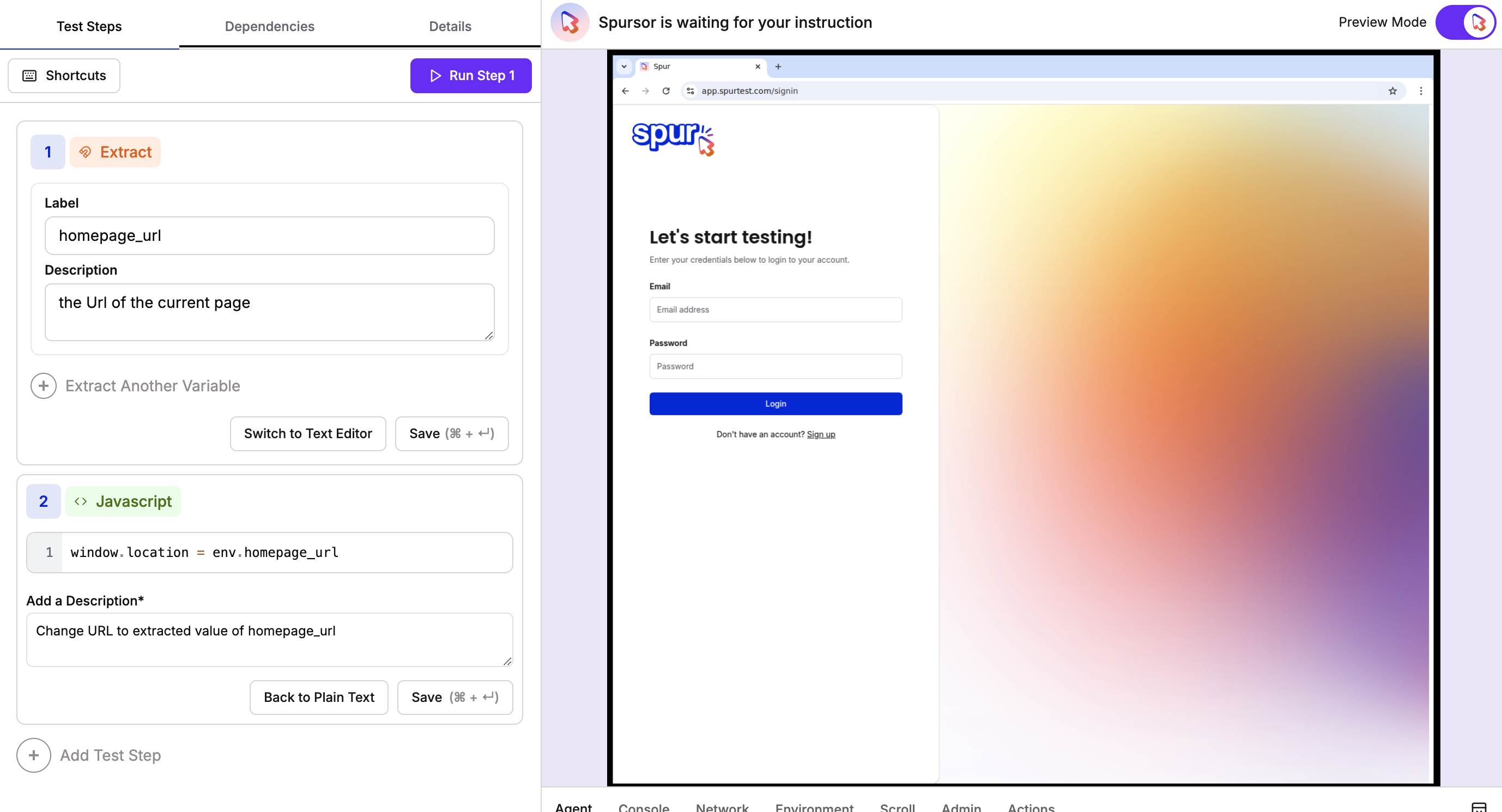
example of a Javascript action with an extracted variable
JavaScript Code Examples
Here are some common examples of JavaScript actions:Best Practices
- Keep your JavaScript code focused and specific to the task
- Use async/await for asynchronous operations
- Handle potential errors with try/catch blocks
- Add comments to explain complex logic
- Test your JavaScript code thoroughly before adding it to your test suite
Important Notes
- JavaScript actions run in the context of the current page
- You have access to the full browser JavaScript API
- Returned values are stored and visible in test steps
- Multi-line code is supported
- Both synchronous and asynchronous functions can be used
