Basic Workflow
1
Write and Run Test
Start by writing your test step in natural language. After running the step, the agent will process your instruction and suggest an action.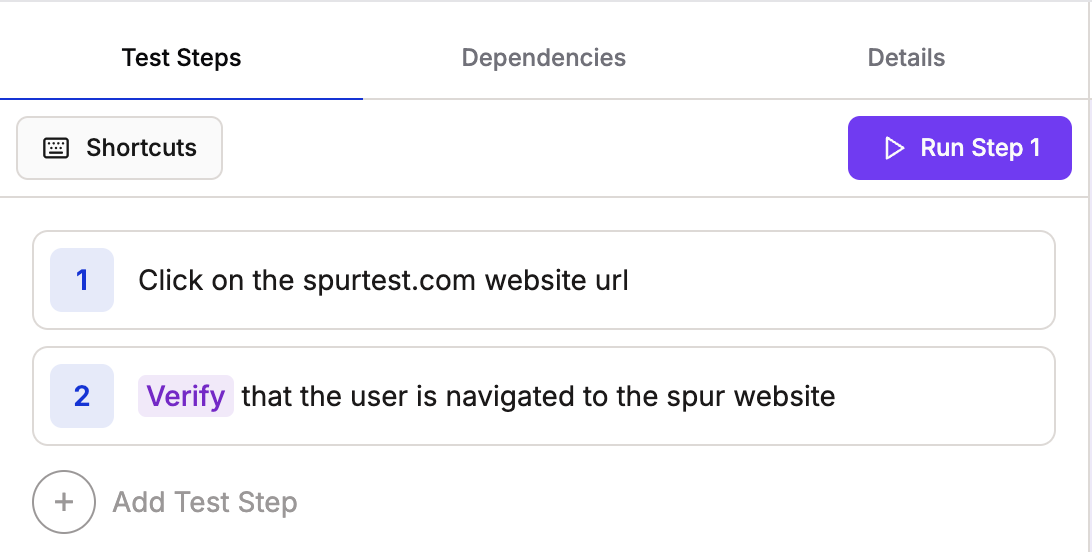
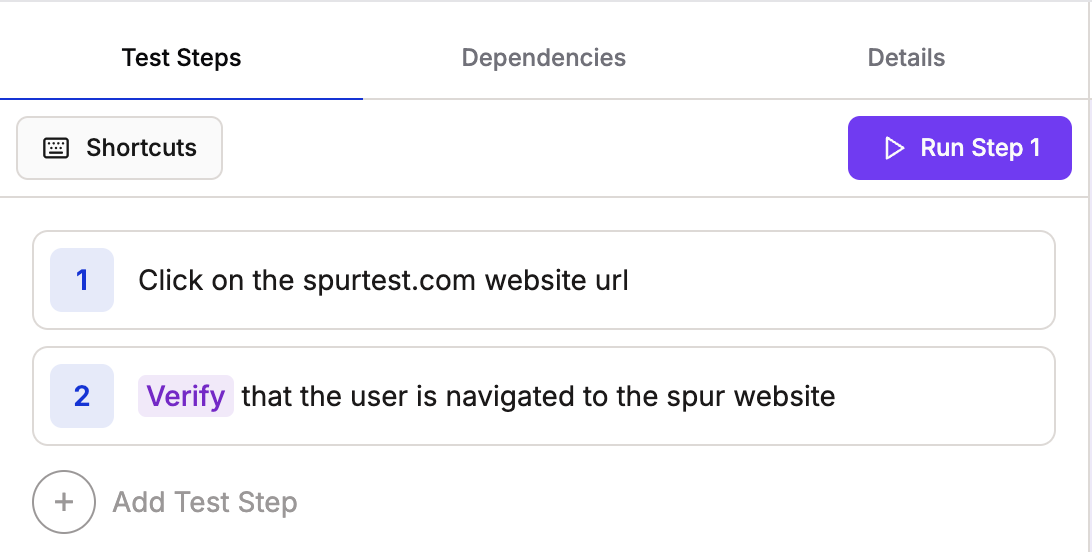
2
Approve or Reject
Review the proposed action and either approve it to proceed or reject if it doesn’t match your intent.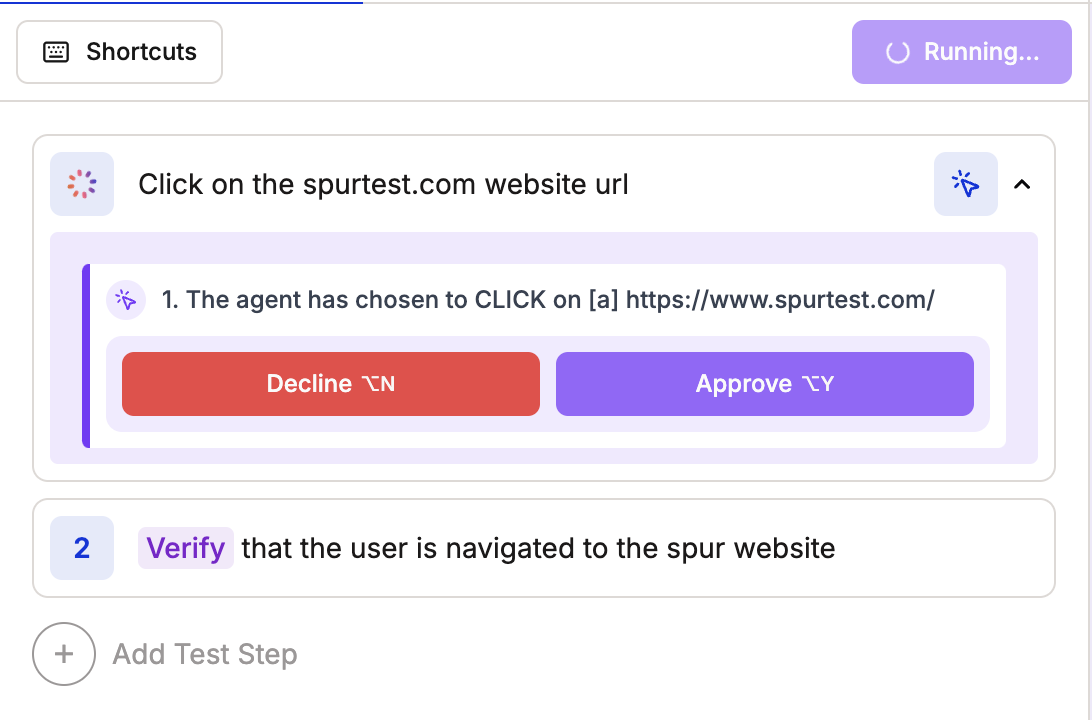
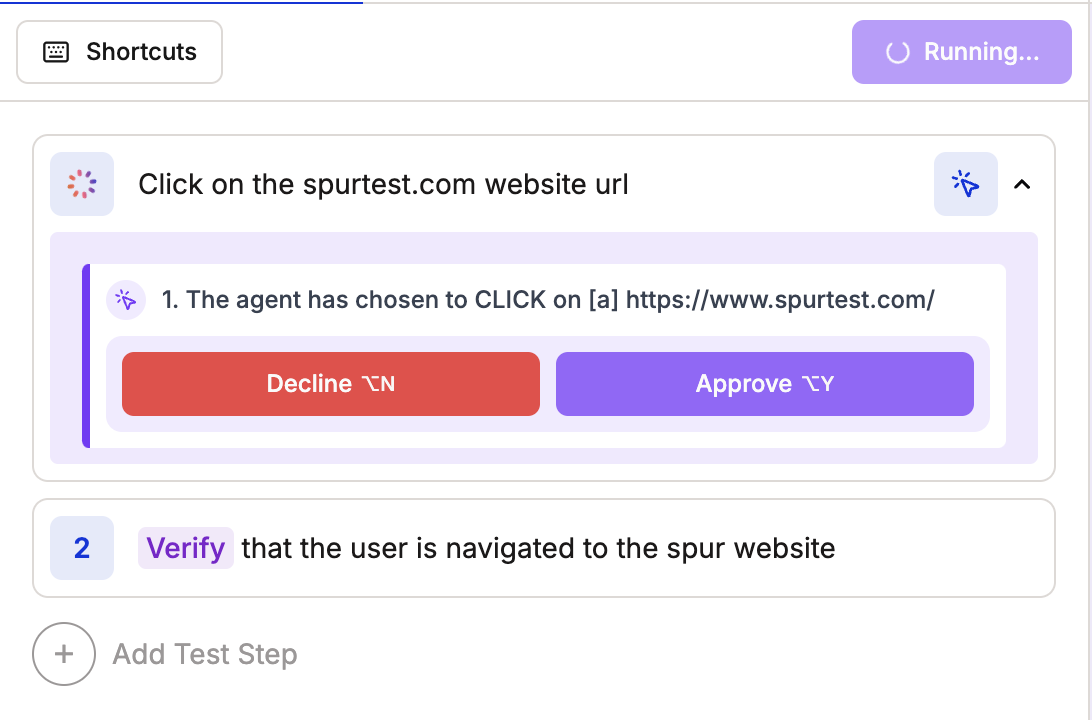
Navigating the Spur Test Debugger
Explore the different components that make up the test debugger.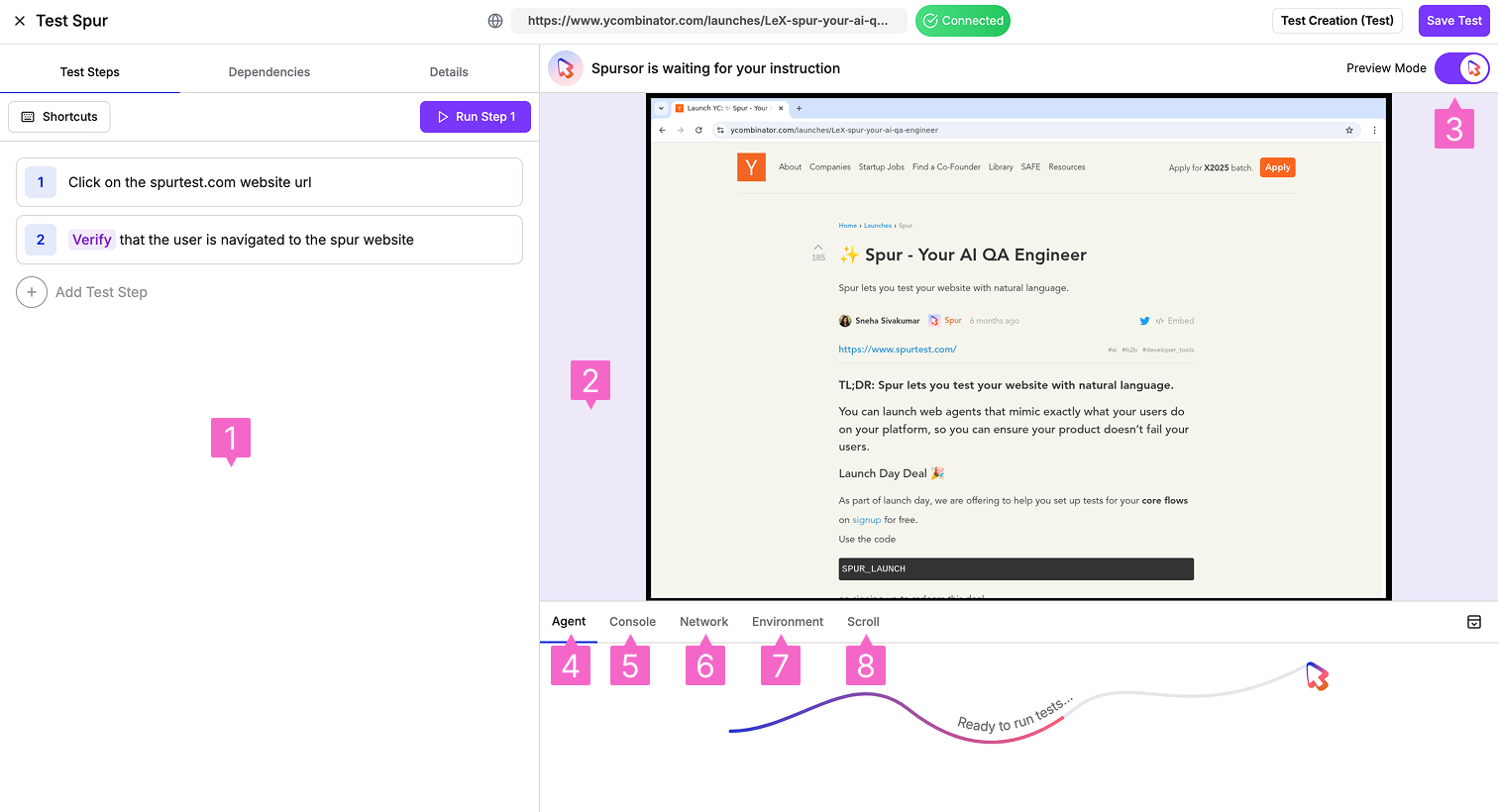
1. Test Step Editor
1. Test Step Editor
Write and execute test steps in the left-hand panel of the test debugger.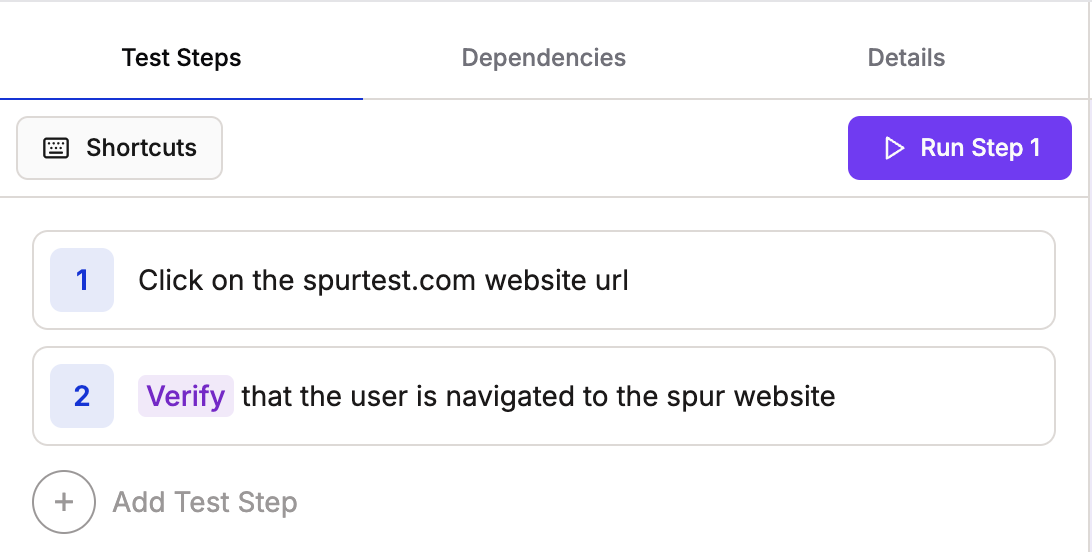
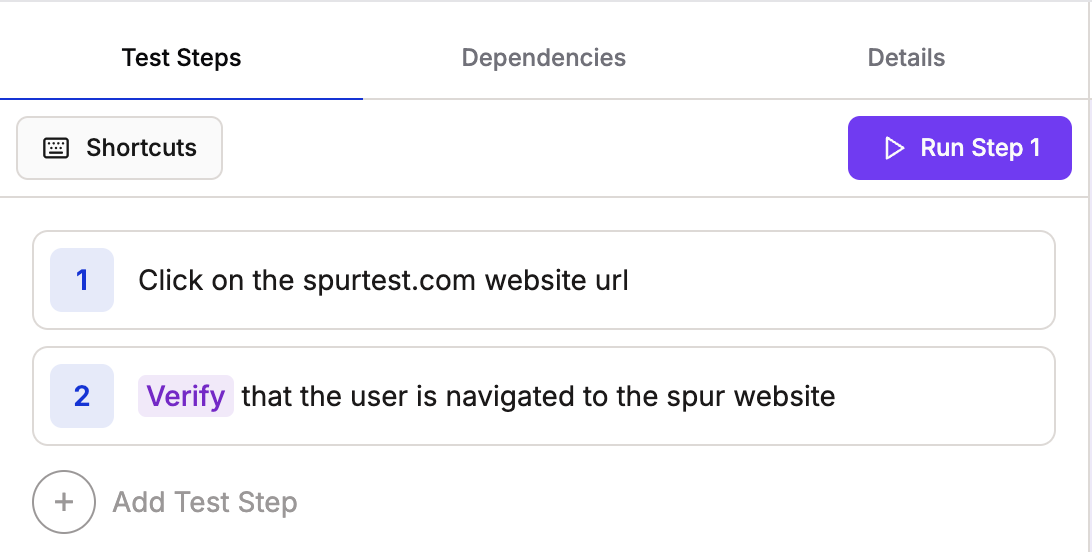
2. Spursor Sandbox
2. Spursor Sandbox
Watch test runs get executed by Spursor (Spur’s AI agent) in real-time.
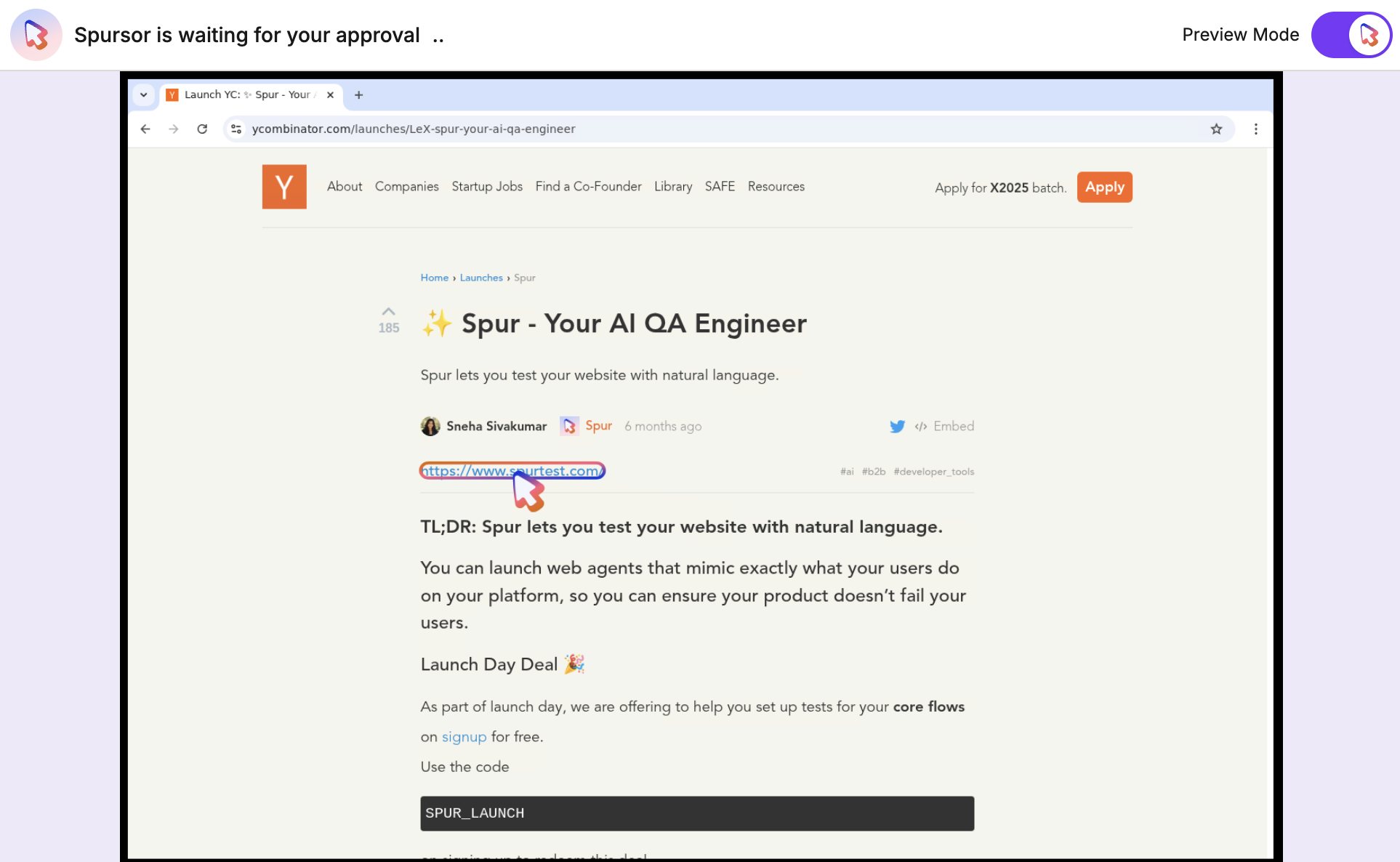
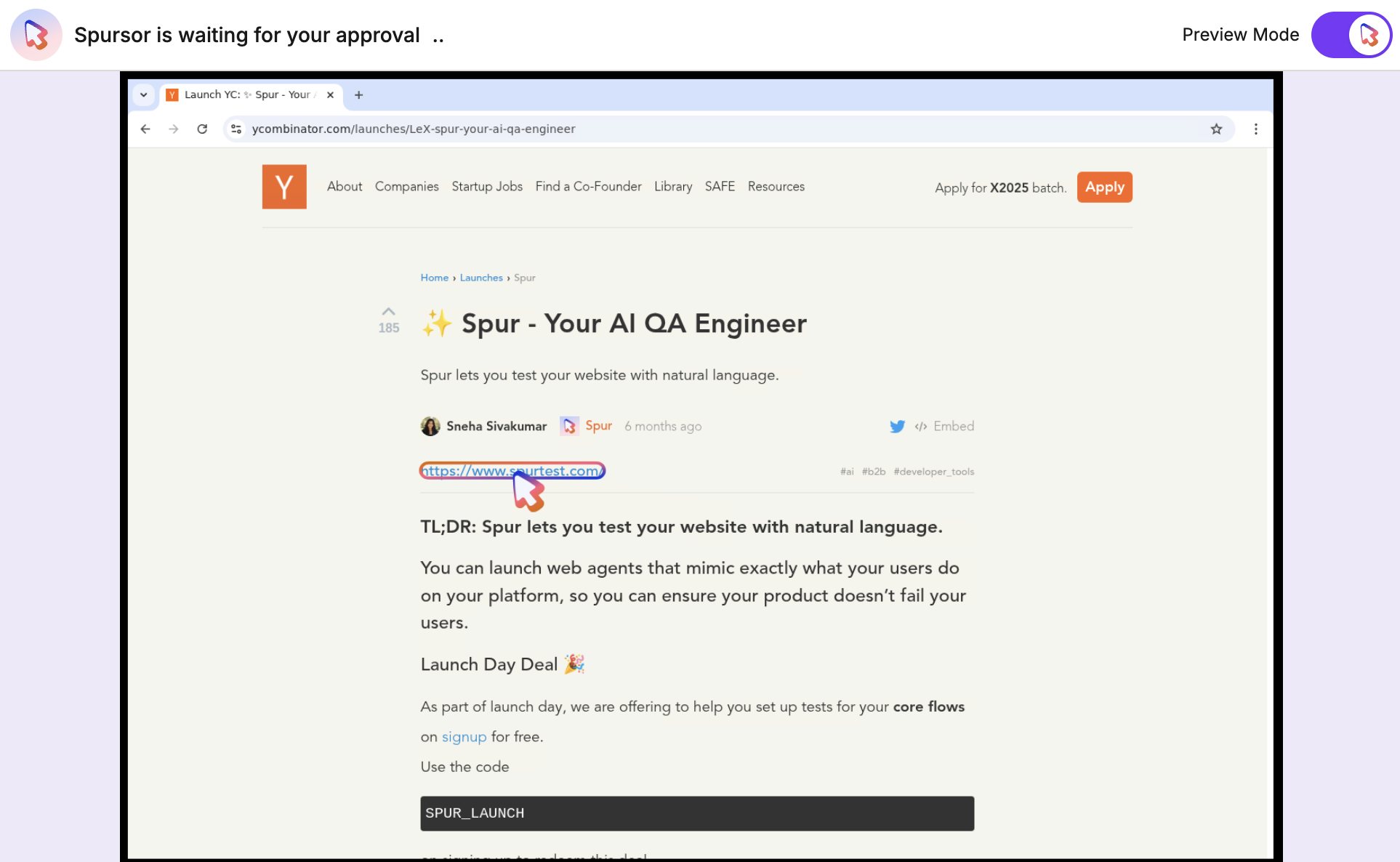
3. Preview Mode
3. Preview Mode
Preview Mode allows users to preview Spursor’s next action on the website, then will provide options for the user to approve or decline the action. When turned off, Spursor will execute its action without approval.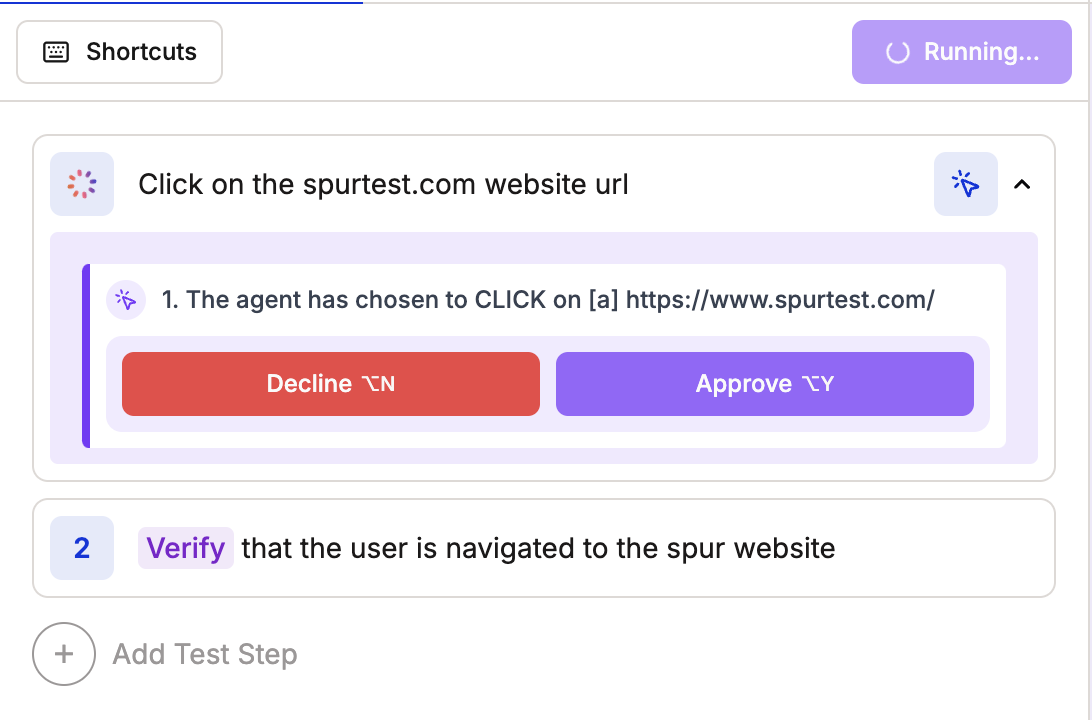
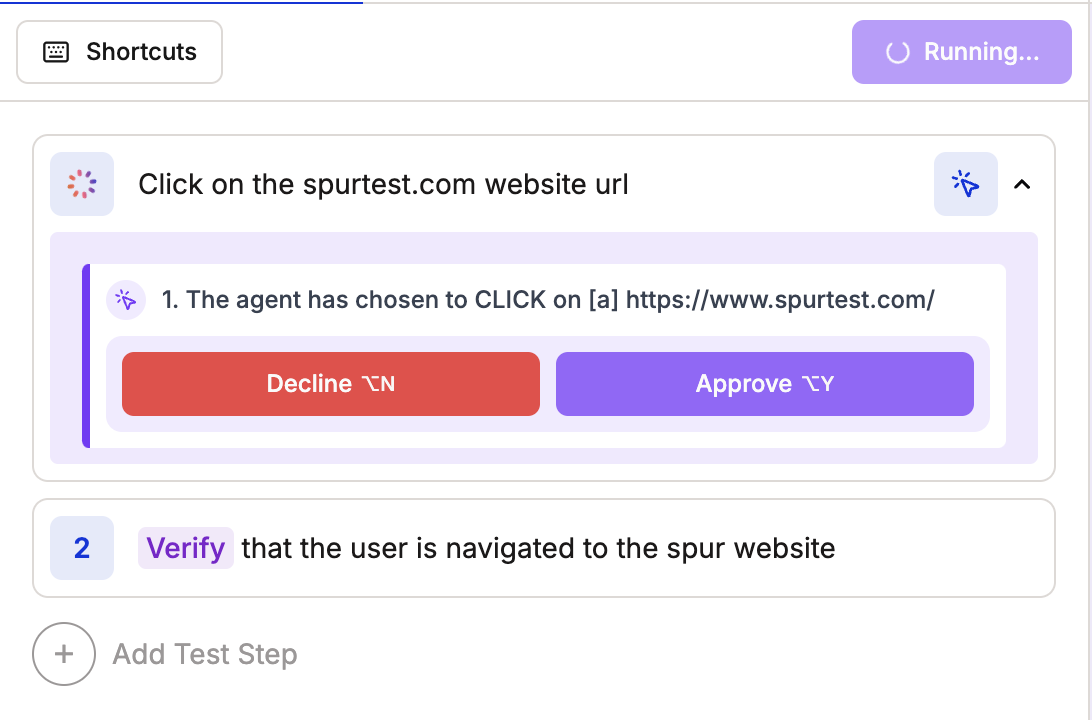
Preview Mode On: Spursor asks for approval
4. Agent Logs
4. Agent Logs
View Spursor’s thought process when evaluating and executing test steps.

5. Console Logs
5. Console Logs
View real-time console logs when running tests.

6. Network Logs
6. Network Logs
View real-time network logs when running tests.

7. Environment
7. Environment
View extracted or generated values that are saved in the testing environment. These values can be accessed and used in subsequent test steps.

8. Scroll Estimations
8. Scroll Estimations
Access page and window dimensions of the Spursor Sandbox to aid test step creation. Also, scroll inside the Spursor Sandbox and access the page position.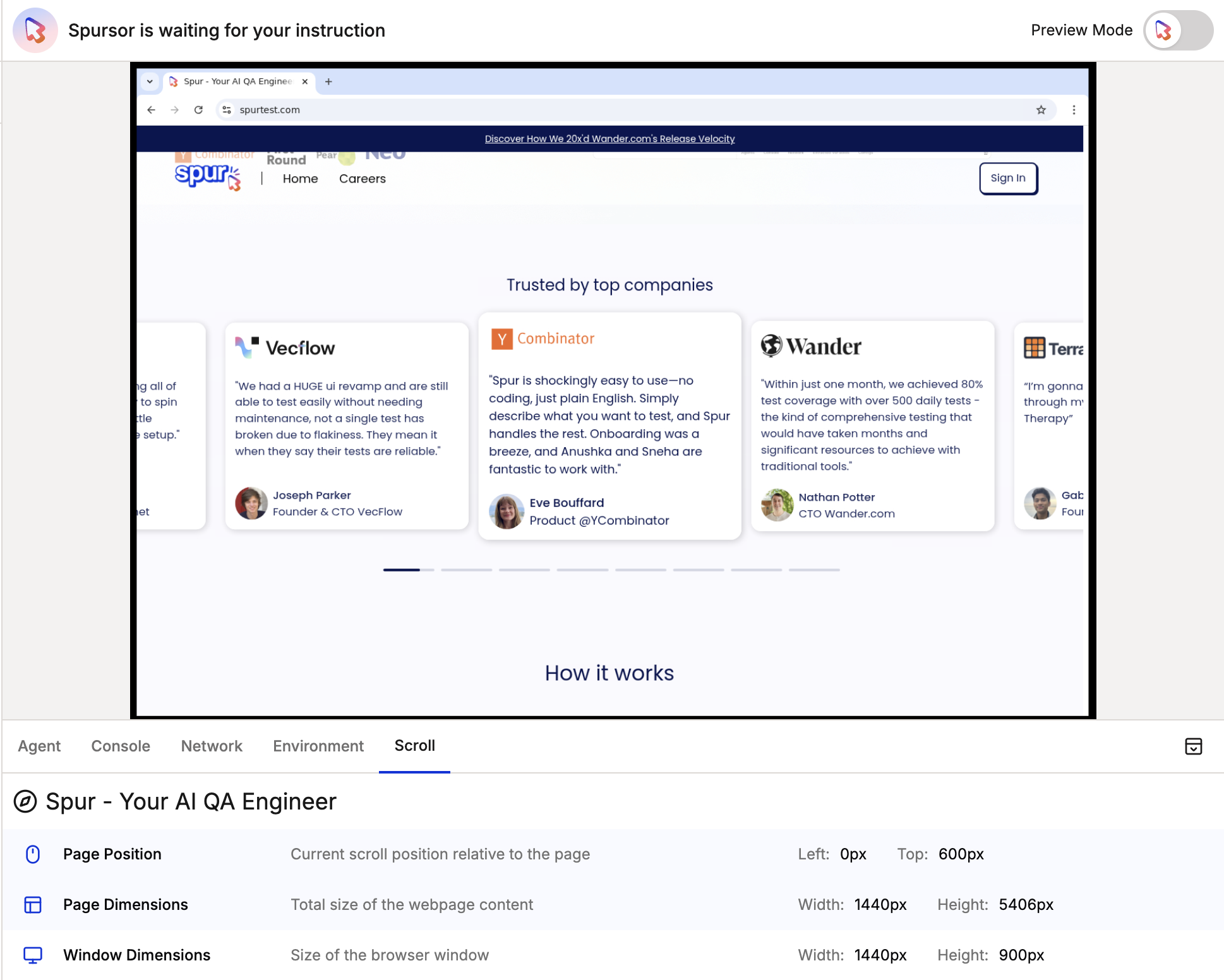
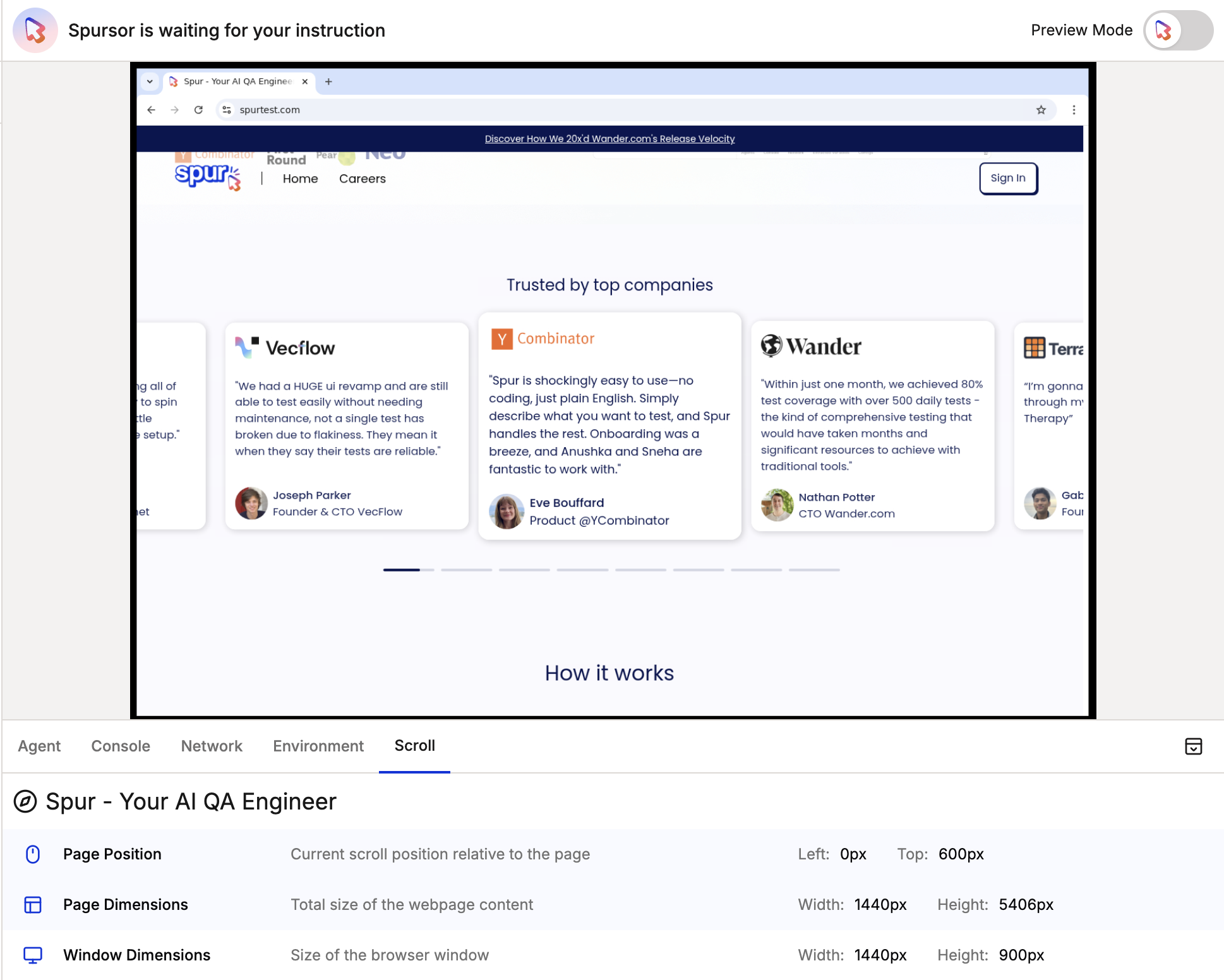
scroll offset estimator demo
Why Spur Test Debugger?
Resolving Test Step issues
Resolving Test Step issues
The Test Debugger allows users to walk through the agent’s exact through process, resolving any issues with the test steps.
Transparency in AI Decision Making
Transparency in AI Decision Making
The Spur Test Debugger emulates the actual thought process of Spursor (our AI Agent), giving you complete visibility into how it interprets and executes your instructions.
Prompting Practice & Learning
Prompting Practice & Learning
By seeing how the AI responds to different instructions in real-time, you can improve your prompting skills and learn the most effective ways to communicate with the agent.
Quality Assurance
Quality Assurance
The interactive approve/reject workflow ensures that each step is executed exactly as intended, reducing errors and improving test reliability. You have full control over the agent’s actions before they’re executed.
Best Practices
Clear Instructions
Clear Instructions
Write specific, unambiguous instructions for the best results. For example:
“Click the ‘Submit’ button” is better than “Click the button”
Verification Steps
Verification Steps
Include verification steps to ensure your test is working as expected:
- Verify text content
- Validate form submissions
Complex Interactions
Complex Interactions
For complex interactions, break them down into smaller, clearer steps:
- Hover over menu
- Wait for dropdown
- Click specific option
The agent’s performance for open-ended actions in this mode is still in beta. We recommend using specific, well-defined instructions for the most reliable results.
Current Limitations
Sequential Execution
Steps must run in sequence to maintain test integrity. (this is how we have it structured for now, but we are working on allowing you to run any step!)
Beta Features
Open-ended actions and verifications are currently in beta
