Variable Types
URL Variables
URL Variables
Store base domains and Full URLs for your application.Common uses:
- Homepage URL
- PDP Pages
- Spurmail Pages
HTTPS Credentials
HTTPS Credentials
Store a Username and Password combination to be used in all HTTPS requests.Common uses:
- Staging Authentication
- Bypassing firewalls
Secrets
Secrets
Encrypted variables to store values useable in test steps.Common uses:
- Username/Passwords combinations for different environments
- OAuth client secrets
Secret variables are write-only after creation. You can replace them but cannot view the current value.
Headers
Headers
Custom HTTP headers sent with every request in that environment.Common uses:
- Environment identifiers
- API version headers
- Authorization headers
- Custom tracking headers
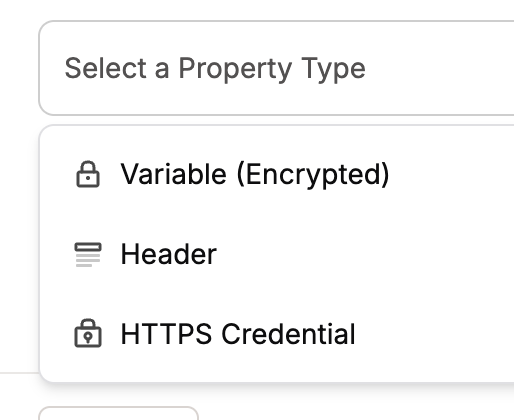
Adding a new environment variable
Required vs Optional Variables
Mark a variable as required for each environment, to mark if the environment must have a value for the variable.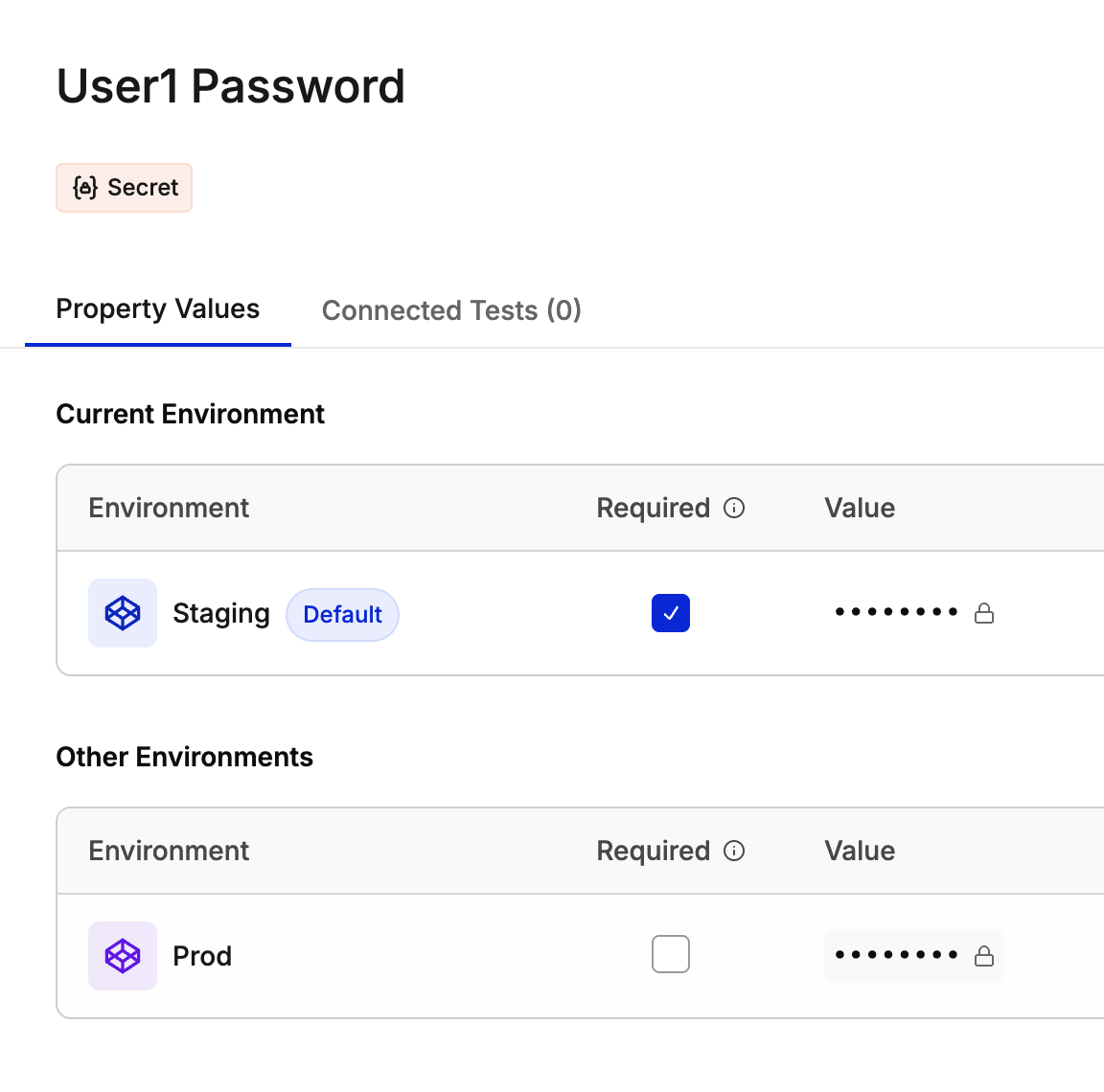
Adding a new environment variable
Required Variables Must have values in all environments before tests can run.
When to use:- URLs that tests depend on
- Essential credentials
Creating Variables
1
Navigate to Environment Settings
Go to Settings → Environments in your application dashboard.
2
Select an Environment
Click on the environment where you want to add a variable.
3
Add New Variable
Click “Add Variable” and provide:
- Alias - Unique identifier (e.g.,
BASE_URL) - Type - URL, Credential, Secret, Header, or Route Override
- Required - Whether it must exist in all environments
- Value - The value for this environment
4
Set Values for Other Environments
If required, provide values for all other environments.
5
Save
Click “Save” to create the variable.
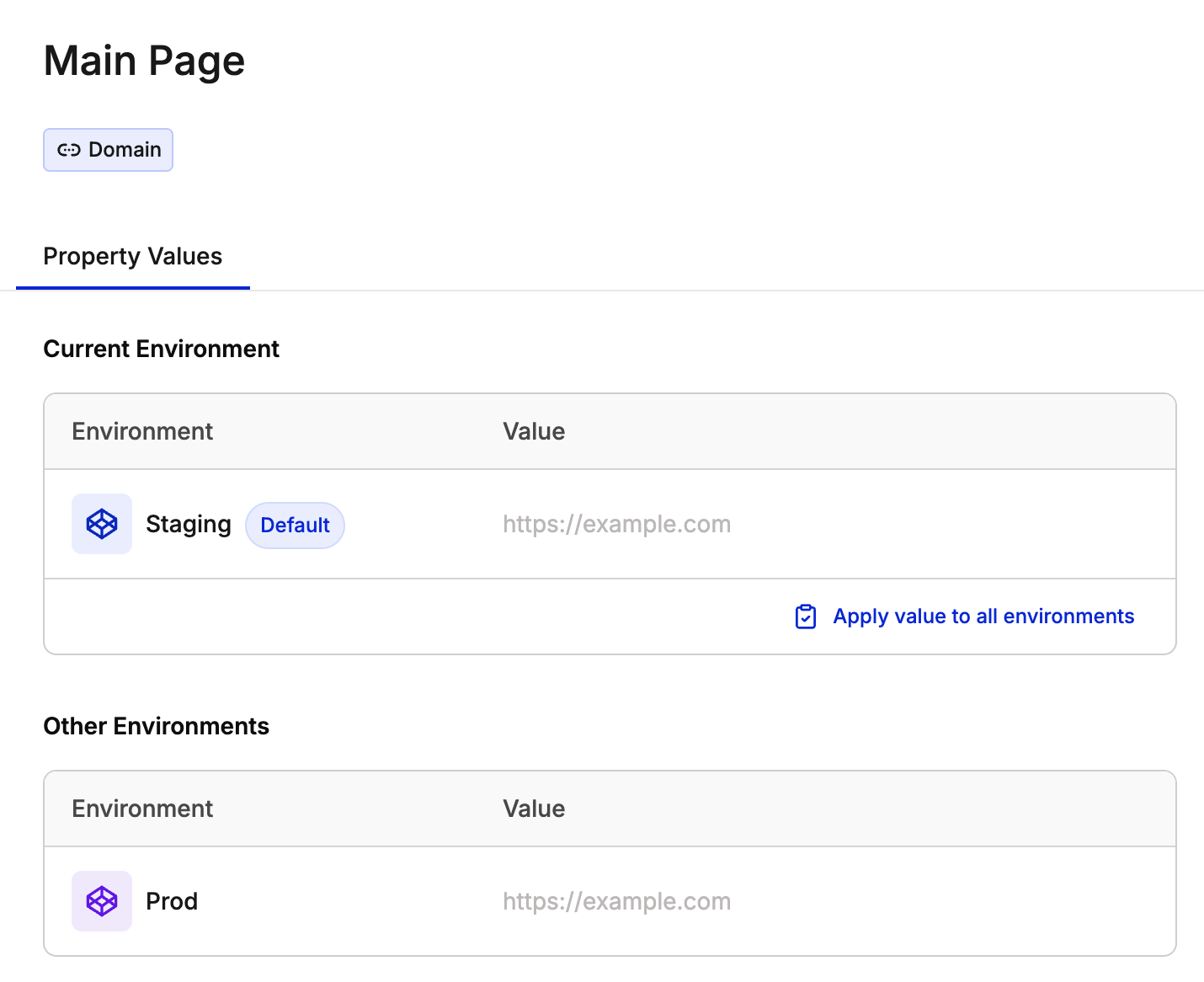
Adding a new environment variable
Managing Variables
Updating Values
- Navigate to Environments settings
- Select the environment
- Click on the variable to edit
- Update the value
- Save changes
Changes take effect immediately for new test runs. In-progress tests use the values from when they started.
Deleting Variables
Before deleting:- Ensure no tests reference this variable
- Check test suites and scenario tables
- Verify no scheduled tests use it
Troubleshooting
Variable not available in test
Variable not available in test
Possible causes:
- Variable marked as optional and not set for that environment
- Typo in variable alias
- Test not mapped to the environment
Cannot delete variable
Cannot delete variable
Cause: Variable is referenced in active testsSolution:
- Find tests using this variable
- Update tests to remove reference
- Try deleting again
