- Configurable email notifications for test results
- Daily/weekly test summary reports
- Critical failure alerts
- Custom notification rules per team or project
Setup
Setup Instructions
Setup Instructions
1. Connect to Email
Navigate to the integrations page and select Email from the available integrations.
Email integration setup page showing connection options
2. Configure Addresses and Settings
Choose which emails to send issues to and configure your preferences:Configuration Options:- All failing tests
- All passing tests
- End of Day Summary
- Who gets alerts from which suites
Advanced Email Configurations
Configure specific access settings for each user in your application. By default, every user in your application will receive email notifications for all tests.If you’ve given one person access, make sure to configure access for everyone else.
1
Click into access settings in the integrations tab
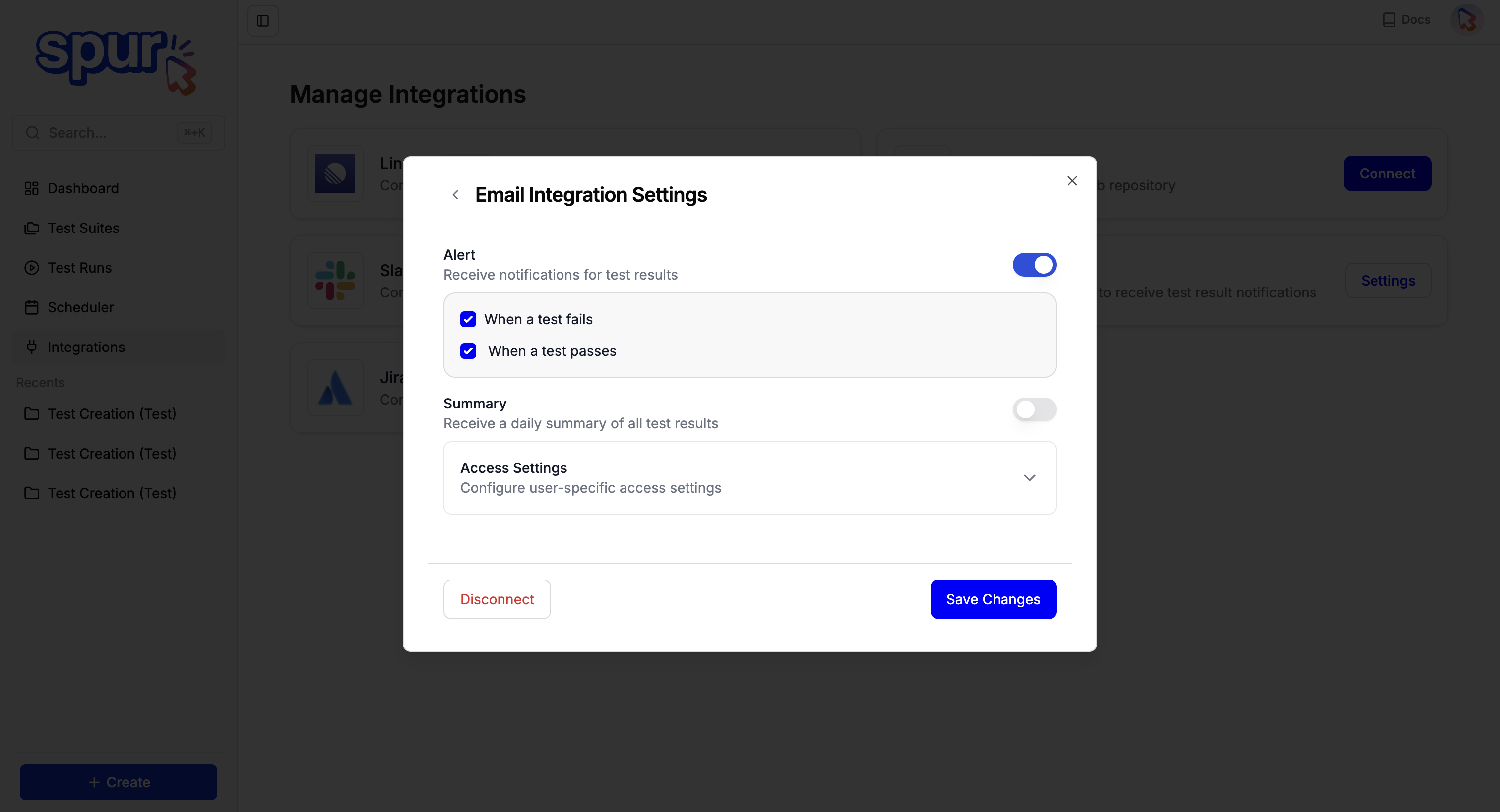
access settings
2
Set custom access settings for each user
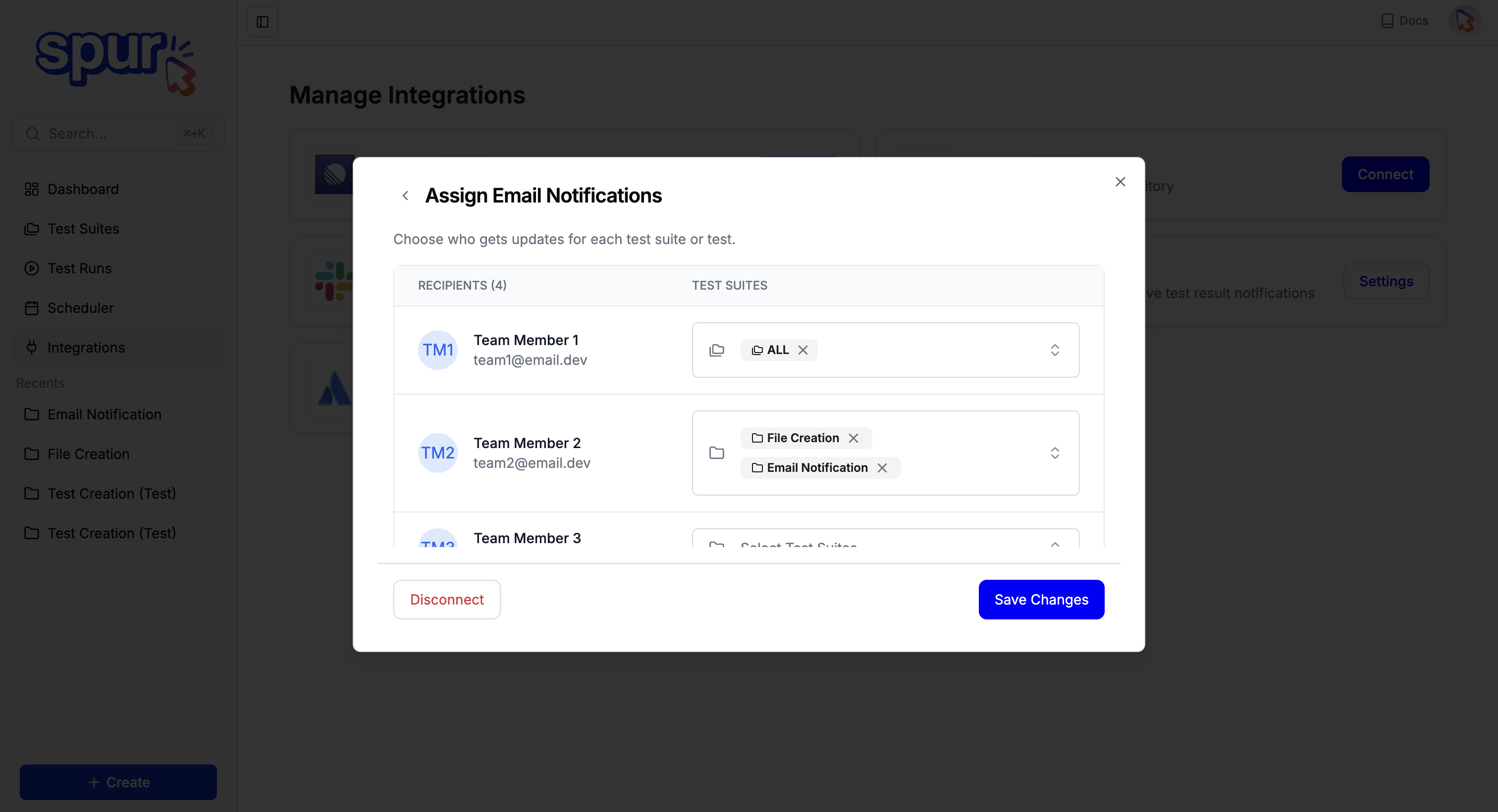
setting custom settings
